Do not know if you have encountered such a situation, when you are wearing a Vive helmet in a Brookhaven experiment with a zombie battle or in the raw data with the robot killed when the familiar phone ring suddenly sounded, and You can only do it in one minute in a hurry - pause the game, remove the helmet, hold the glasses, pick up the phone on the coffee table, and press the answer button - all these actions. In fact, in order to avoid this embarrassing situation, HTC Vive helmet is also equipped with a Bluetooth function, can be paired with the phone connection, to achieve the function of receiving notifications and answer the phone, this article is to tell everyone how to set specific.

First of all, we need to prepare some are: HTC Vive head, Android & iOS phone, HTC Vive desktop software, HTC Vive mobile application, SteamVR software.
Answer the phone in HTC Vive Step 1: Install the HTC Vive Bluetooth driver

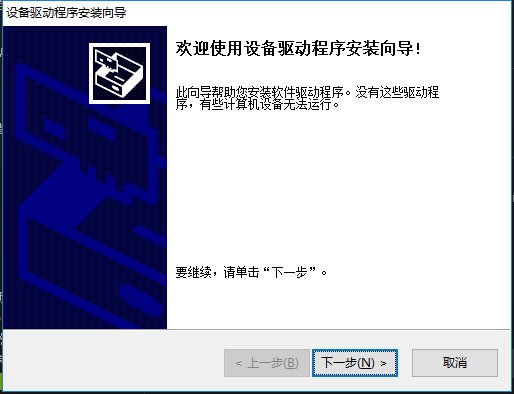
First open SteamVR, find "Universal" in the settings menu, and then you will see the "Install Bluetooth Driver" button. Click on it, wait a moment will pop up an installation package, follow the prompts can be installed.
Answer the phone in HTC Vive Step 2: Install the HTC Vive mobile app

Here, taking iOS as an example, find and download the HTC Vive app in the App Store. This application can set which phone notifications you want to see when you experience VR.
Pick up the phone in HTC Vive Step 3: Pair your phone with Vive desktop software

Open the Vive desktop software. If you do not have one, click Download . Click the Settings tab to find the "Mobile" settings and click Set Mobile.
Step 4: Bluetooth Matching in HTC Vive
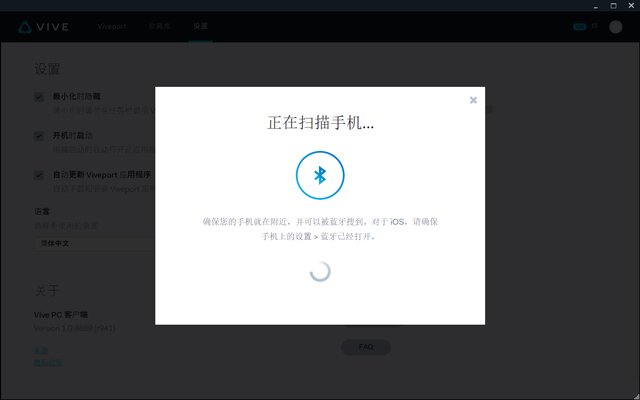




Open the phone's Bluetooth switch, wait for Vive desktop software to find your phone, click to select your phone name, and then click Next. In this process, you need to verify the matching code. After confirmation, click pairing on the mobile phone and the computer, and you're done.
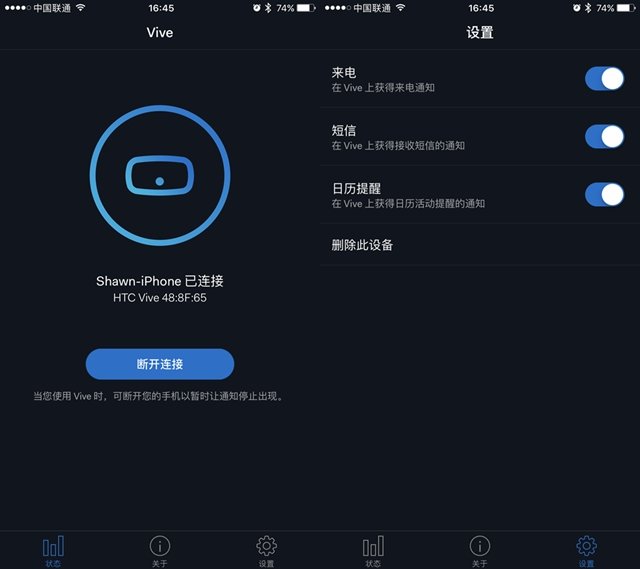
If you receive a message, call, or event reminder in the game, a balloon will pop up in front of your eyes. Just select “Reply†or “Answer†to complete the operation. If you are not in the game, you need to press the switch on the handle to start the SteamVR interface, you can see the operation items. At present, this application can only realize the reception of incoming calls, text messages, and calendar reminders. The support for third-party social software needs to be updated by HTC.